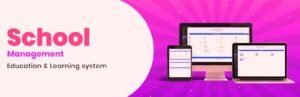Building an e-commerce website on WordPress is straightforward with the right plugins and themes. Here’s a guide to help you get started:
1. Set Up WordPress Hosting and Domain
- Choose a reliable hosting provider. Many popular ones like Bluehost, SiteGround, and WP Engine offer WordPress-optimized hosting.
- Purchase a domain name that represents your brand.
- Install WordPress on your hosting account (most hosts offer one-click installations).
2. Choose an E-commerce Plugin
- WooCommerce is the most popular choice for WordPress e-commerce sites. It’s free, flexible, and has a vast ecosystem of extensions and themes.
- Install and activate WooCommerce by going to Plugins > Add New, then search for “WooCommerce.”
3. Select an E-commerce Theme
- Choose a theme compatible with WooCommerce and designed for e-commerce.
- Popular WooCommerce-compatible themes include Astra, OceanWP, Storefront, and Flatsome. You can find these themes under Appearance > Themes.
- Customize the theme to reflect your brand colors, logo, and layout preferences.
4. Configure WooCommerce Settings
- Go to WooCommerce > Settings to configure options like currency, shipping, and payment gateways.
- Add payment options such as PayPal, Stripe, or any other preferred method. WooCommerce supports many payment gateways through extensions.
5. Add Products
- Go to Products > Add New to start adding products. Include:
- Product Title
- Description
- Price
- Images
- Category and tags for filtering
- Use variations for products with multiple sizes, colors, etc.
6. Optimize for SEO
- Use an SEO plugin like Yoast SEO or Rank Math to optimize your product pages, blog posts, and other content for search engines.
- Optimize product descriptions with relevant keywords to help your products rank better in search results.
7. Enhance User Experience
- Add a cart, checkout, and account page (WooCommerce usually does this automatically).
- Consider adding a product search, filtering options, and recommended products to improve navigation.
8. Security and SSL
- Install an SSL certificate for secure transactions. Many hosts provide SSL for free.
- Use security plugins like Wordfence or Sucuri to protect your site.
9. Install Essential Plugins
- Consider plugins for email marketing, analytics, and backup:
- Mailchimp or MailPoet for email campaigns.
- Google Site Kit or MonsterInsights for analytics.
- UpdraftPlus for backups.
10. Test and Launch
- Run test purchases to ensure the checkout process is smooth.
- Check site speed with tools like Google PageSpeed Insights and optimize accordingly.
11. Promote Your Store
- Promote your store through social media, email marketing, and ads.
- Consider integrating with Facebook, Instagram, and Google Shopping for extended reach.
Would you like details on specific customization options or recommended plugins?